Imagine running a business with multiple locations. One store updates its hours, another launches a promotion, and you need to respond to customer reviews—but instead of making these changes in one place, you’re logging into each Google Business Profile separately.
It’s inefficient, time-consuming, and prone to errors.
This is why Google Business Manager exists. It centralizes multi-location management, ensuring that every store has consistent, up-to-date information while allowing teams to manage profiles securely.
But setting it up can be confusing, especially if you’re handling multiple locations. This guide will walk you through 7 simple steps to set up Google business profile correctly and efficiently.
Who Needs Google Business Profile?
If you manage multiple locations or work with a team, constantly switching between accounts can be overwhelming. It’s easy to lose track of updates, leading to inconsistencies in business details.
But with SingleInterface’s multi-location management capabilities, you don’t need to log into different Google accounts for every business location. Manage all profiles from one dashboard, update information in bulk, and ensure accuracy across locations—without the hassle.
Related read: Master Local Business Listings
Your business category matters. For instance choosing “Coffee Shop” instead of just “Café” can improve your visibility.
Google requires verification before allowing full access to Google Profile Manager features. Choose a verification method:
You can streamline bulk verifications and location accuracy with Presence Management tool by SingleInterface. If you manage multiple locations, this tool can ensure address consistency, provide verification support, and prevent errors that can cause Google to reject your business profile.
Related read: How To Claim And Verify Google Business Location
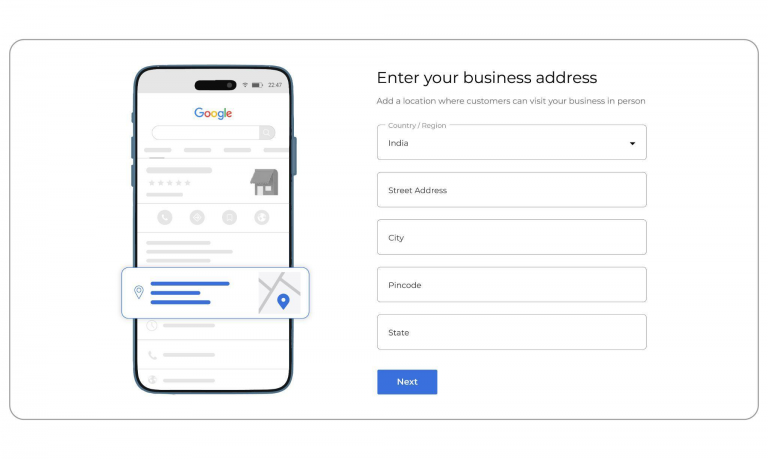
If you work with a team or agency, Google Business Profile Manager allows controlled access:
Giving full access to an external partner or multiple individuals, even if internal, can lead to unauthorized changes, errors, or even security risks.
Also, with multiple people handling your business listings, ensuring the right level of access is crucial. Google Business Profile offers role-based permissions, but managing them across numerous locations can be challenging.
SingleInterface helps you structure access efficiently, reducing the risk of unauthorized changes while allowing your teams to update profiles without disruptions.
Managing multiple locations manually often results in outdated details, duplicate listings, and inconsistencies in descriptions or images. These issues can confuse customers, impact search rankings, and reduce brand credibility.
If you manage multiple locations, Google Business Profile is a game-changer—but manual updates, verification issues, and scattered customer engagement can still slow you down.
That’s where SingleInterface comes in.
Want to simplify multi-location management? Contact us today for a demo of SingleInterface’s location management capabilities.