Your customers are searching for you online. But what happens if they find incorrect details or can’t locate your business at all? The answer is simple: they move on to your competitors.
That’s why claiming and verifying your Google Business Profile (GBP) location is a non-negotiable step in building your local presence online.
Having a verified Google Business Profile means your business shows up in the right searches, earns trust, and attracts more customers—both online and offline.
Claiming your Google Business Profile is the first step to boosting your visibility and earning customer trust. Follow these simple steps to ensure your business is listed accurately and ready to attract more local customers.
Start by heading to Google Business Profile and signing in with your Google account. Don’t have one? No problem—it only takes a few minutes to create one.
Type your business name into the search bar. If it appears, select it. If not, click the option to create a new listing. Make sure the name matches what you’ve used across other platforms to maintain consistency—this helps Google trust your profile.
If your business is listed, click “Claim this Business.” Follow the prompts to provide ownership details. In cases where someone else has claimed your listing, you can request an ownership transfer.
Verification is what makes your business profile trustworthy and visible to customers. Google provides multiple verification options to suit your needs, whether it’s via postcard, phone, or email.
We’ll break down each method so you can choose the one that works best and ensure your business gets the attention it deserves.
Postcard Verification
This is the most common method, typically used by newly established businesses, to confirm the accuracy of their physical location. Here’s how it works:
Phone or Email Verification
This method, available for select businesses, allows verification through phone or email, providing an instant code to confirm your listing.
To verify your Google Business location via phone or email:
Instant Verification
If your business is verified in Google Search Console, you may qualify for instant verification. Simply log in to your GBP account and select the option to verify using your existing Search Console verification. This process links the two accounts seamlessly while verifying your Google business location.
Related Reads: How To Use GBP For Local Retail Events
Even with Google’s streamlined process, verification hiccups can happen. Here’s how to tackle common issues:
Taking these proactive steps can help you overcome verification challenges quickly and get your business profile up and running.
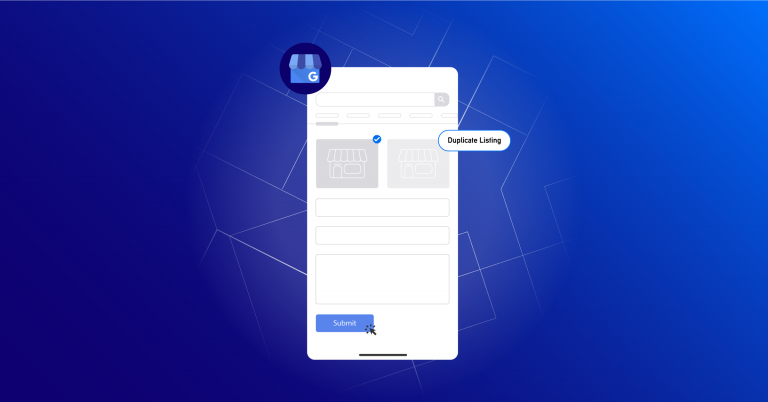
After verifying your Google Business location, the next step is to optimize your profile. This involves completing your business information, adding photos, enabling messaging, and actively responding to reviews.
These actions will enhance your visibility, build trust, and drive more customer engagement, helping you make the most of your verified location.
Your profile is your virtual storefront. Add detailed, accurate information such as business hours, categories, and a description that includes relevant keywords.
For example, if you’re a bakery, phrases like “custom wedding cakes” or “gluten-free desserts” can improve visibility.
Visual content is key to building a brand reputation. High-quality images of your storefront, products, and team build trust and encourage customer engagement. Did you know: businesses with photos receive 42% more requests for directions than those without!
Turn on the messaging feature to allow customers to reach out directly from your profile. This creates a direct communication channel that can improve conversions. And don’t forget to respond promptly—customers love quick replies!
Reviews are the modern-day word-of-mouth. Encourage your customers to leave feedback and engage with their reviews—both positive and negative. This shows you care about their experience and helps build trust.
Tools like SingleInterface’s Engagement Management can help you track and respond to reviews across multiple locations under a centralized dashboard efficiently.
Related Reads: Master Multi-Location Retail With GMB
Yes! If you manage 10 or more locations, you can use Google’s bulk verification process. Prepare a spreadsheet with all your business details and follow the instructions in your Google Business dashboard.
First, double-check all the information you’ve submitted for errors. If the issue persists, reach out to Google Business support or reinitiate the verification process with updated details.
Claiming and verifying your Google Business location is more than just ticking a box—it’s your gateway to better visibility, customer trust, and business growth. By taking the time to verify your profile and optimize it with the best practices we’ve shared, you’re setting your business up for long-term success.
Ready to make your business stand out in local searches? Start the verification process today, and let platforms like SingleInterface make your journey smoother and more efficient.