Think of Google My Business (GMB) as your digital storefront, visible to everyone searching for services like yours. If you want to increase your online presence, setting up a GMB profile should be a no-brainer. Whether you run a small café or a growing pet shop, a Google My Business listing helps you stand out in search results and on Google Maps.
Don’t worry — if you don’t know where to start, this guide is here to help you. Let’s get started!
Google My Business is a marketing tool by Google. It’s free of cost, making it accessible to businesses of all sizes.
An optimized GMB profile improves your local search visibility and makes it easier for potential customers to find you. It helps businesses manage their online presence on Google. By creating a Google My Business profile, you can connect with customers, post updates, list your products and services, and collect reviews.
Today’s digital consumers increasingly rely on “near me” searches to find products and services closeby. As a result, global brands are recognizing the importance of strengthening their local presence to meet these high-intent consumers right where they are.
A GMB profile serves as a crucial tool in this effort, acting as the last mile connection between businesses and their customers. We list the top three key benefits below.
A well-optimized Google My Business profile helps your business appear in local search results and on Google Maps. Let’s say you own a bakery and someone nearby searches for “best pastries near me.”
If you have a complete and optimized GMB profile, this increases the chances of your bakery topping the search results. This enhanced visibility can significantly drive foot traffic to your location.
Having a Google My Business listing is like having a free billboard on the internet’s busiest highway. When your business appears in local search results, it is exposed to potential customers (for free.) This can be especially beneficial for small businesses with limited marketing budgets.
GMB provides valuable insights into how customers find and interact with your profile. You can see how many people viewed your profile, what actions they took (like visiting your website or calling your business), and even what keywords they used to find you.
For instance, let’s say your customers find your restaurant by searching for “vegan options.” In this case, highlighting your vegan menu items more prominently is a good strategy to enhance discoverability.
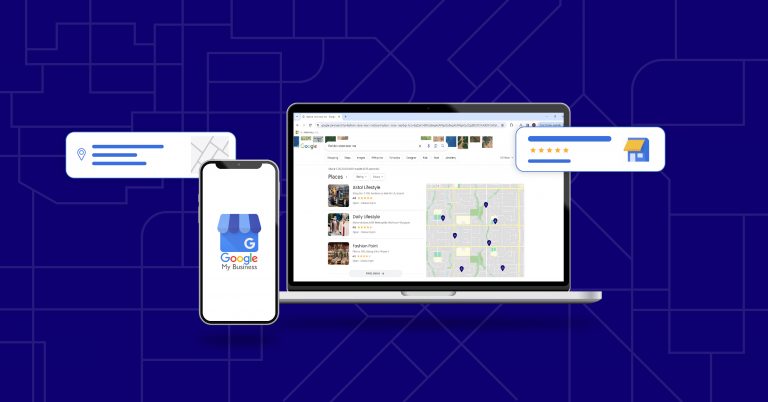
Follow these steps to create and optimize your GMB profile.
Go to Google My Business and sign in with your Google account. If you don’t have a Google account, you’ll need to create one.
Tip: Since you might want to share this account’s access later, we recommend not using your personal account for this. Remember, privacy and caution are always priorities.
Once you’re signed it, you’ll need to enter your business name. If your business appears in the drop-down menu, select it. If not, click on “Add your business to Google.”
Tip: Write your business name exactly as is. Avoid stuffing any keywords here, as Google might penalize you and suspend your account.
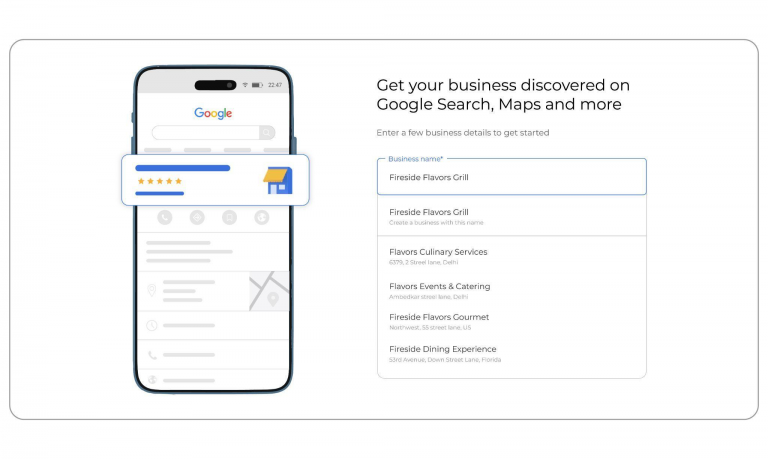
Next, type out the category your business falls into and select the most suitable one. This helps Google understand what your business does and matches your profile with relevant searches.
Note: You can change your business category later. You can also add more than one category.

If you have a physical location, enter your address accurately. This is usually an optional step, but for categories like local “restaurants”, this may be mandatory. This ensures your business appears on Google Maps.
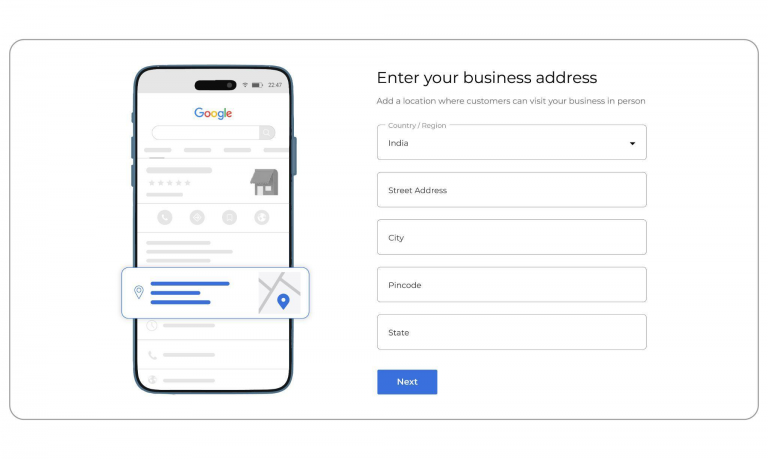
If you don’t have a storefront but offer services, you can list your service area instead.
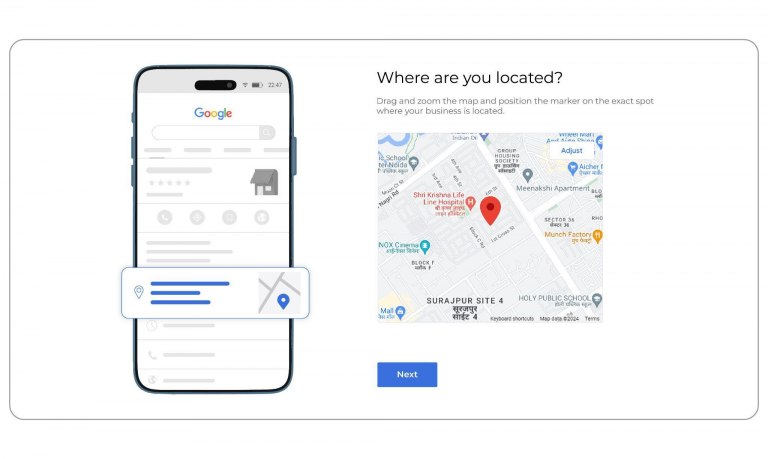
Note: Google also uses your address to show a list of duplicate addresses. If any of the addresses are yours, you can claim it. If not, proceed by selecting “None of these.”
This step will look different depending on your previous step. If you added a business location, this step is optional.
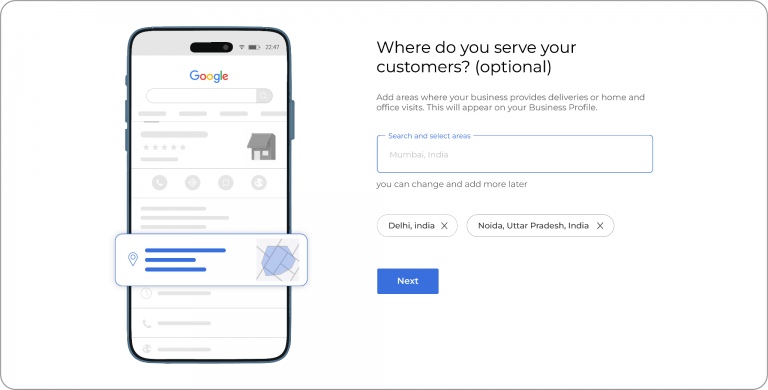
If you have not added a location, this step is mandatory. You need to add the area you serve in this step to move forward.
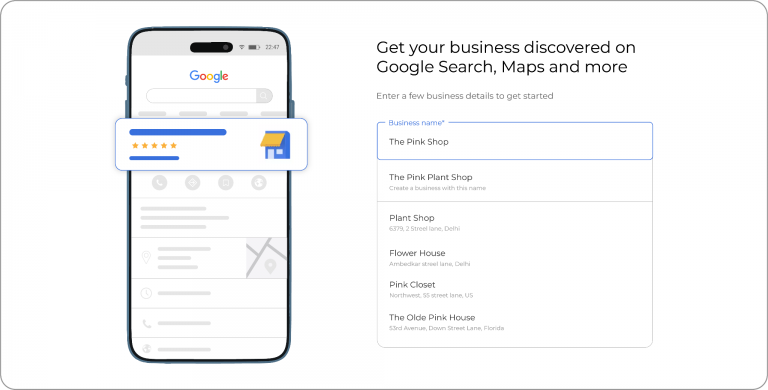
Provide your business phone number and website URL. This information makes it easy for customers to contact you.
Note: Make sure you provide the right information. You don’t want to miss out on a potential customer because you entered the wrong number!

Google requires verification to ensure the legitimacy of your business. While this step is optional, your Google My Business profile won’t become searchable until you verify it.
You can verify by postcard, phone, email, or instant verification (if eligible). The postcard method is the most common and involves receiving a postcard with a verification code that you’ll enter into your GMB account.
Now, include any additional details to maximize your profile’s effectiveness. These are optional, but if relevant, make sure to complete them. These include details like business hours, service or product description, photos, and chat feature (where users can message you directly from Google search).
You’re all set! These are the steps you need to take to create your GMB profile. Now, let’s take a look at some steps for Google My Business optimization to make sure your profile
Now that your Google My Business profile is set up, it’s time to optimize it for maximum visibility and engagement.
A well optimized Google My Business profile is a vital step in improving your online presence and attracting local customers. However, for local businesses with multiple locations, managing many GMB profile listings is time consuming and cumbersome.
Here’s where SingleInterface can help. Our holistic marketing-to-commerce capabilities allow businesses to manage all their GMB listings from a single dashboard. This centralization ensures that updates, such as changes in business hours or special promotions, are consistently applied across all locations, reducing the risk of outdated or incorrect information.
SingleInterface also provides detailed insights and analytics through advanced reporting dashboards. This helps you track key metrics such as search views and customer actions, and informs your optimization strategy.
Want to see how SingleInterface can help your local business? Contact our team now.